How to Install New Plugins

Find an awesome plugin on another site and not sure how to get it into your blog? I don't know about you, but my coding skill is extremely limited. This is one of the reasons I use WordPress and the Genesis Framework. They take the confusion out of most of the things I want to change on my site.
Installing plugins is one of those things. It's not hard to do and once you walk through the steps you will be able to set up your own plugins in no time!
Here are seven simple steps to setting up a plugin.
1. Download the plugin zip file to your computer. WordPress.org is my first stop when looking for plugins, especially the free ones!
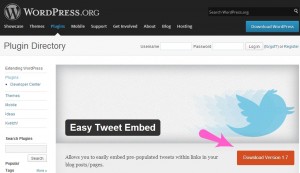
To save the file on your computer, select a folder (or set up a folder to place this and all future downloaded plugin files) and click save. DO NOT change the file name!
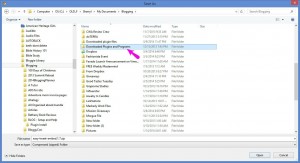
2. Log into your Control Panel and select Plugins from along the left sidebar and then select ADD New from the top of window or from left sidebar.
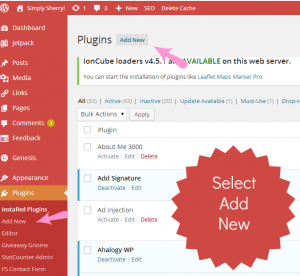
3. Click on Upload and a new window will open

4. Click on choose file and locate the folder you saved the downloaded plugin zip file

5. Click on the zip file you want to upload and then click on OK
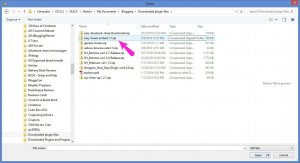
6. From your WP Control Panel, select Install now.
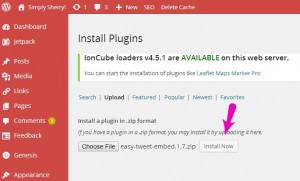
7. Once your plugin is installed, you will need to select to Activate It..and you are finished!
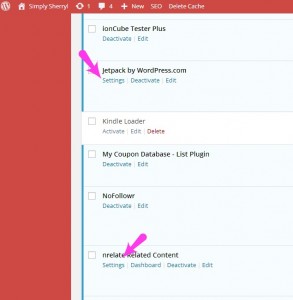
Some plugins do have settings that you will want to look at before using the plugin. The setting might include things such as your email address in a contact plugin or the categories you would like another plugin to promote at the bottom of your current articles.
That wasn't too hard was it? WordPress has so many plugins that will help to save you time and money. The hardest thing for me is to decide which plugins I want to use!
If this article was helpful, please share it with your friends or simply click below to send a tweet shout out! Thanks!
<<< CLICK Shout Out A Tweet >>>
What is your favorite plugin and what does it offer that helps save you time or money? Share it below, we would love to take a look at it!
Thanks for the how to, with pictures, for installing plugins for Word Press. I have several of my sites set up with them, and I love that I can install the plug ins from wherever I may find them (assuming they are compatible of course).
I never realized you could save plugins like that – I’ve just always done a search on WordPress to TRY and find what I need. Thanks for sharing, I’m pinning this for future reference!